Settings of Probes with RS485 Interface
Tim
Last Update há um ano
UbiBot now offers five types of probes with an RS485 interface: the TH30S-B probe, Soil Temperature and Moisture Sensor, PT-100 temperature probe, CO2 probe, and Wind speed probe. To ensure successful setup and operation of these probes, please follow the steps outlined below:
1: Insert the Probe: Connect the probe to the RS485 connector on your device.
Note: The UbiBot WS1 model does not support these types of probes.
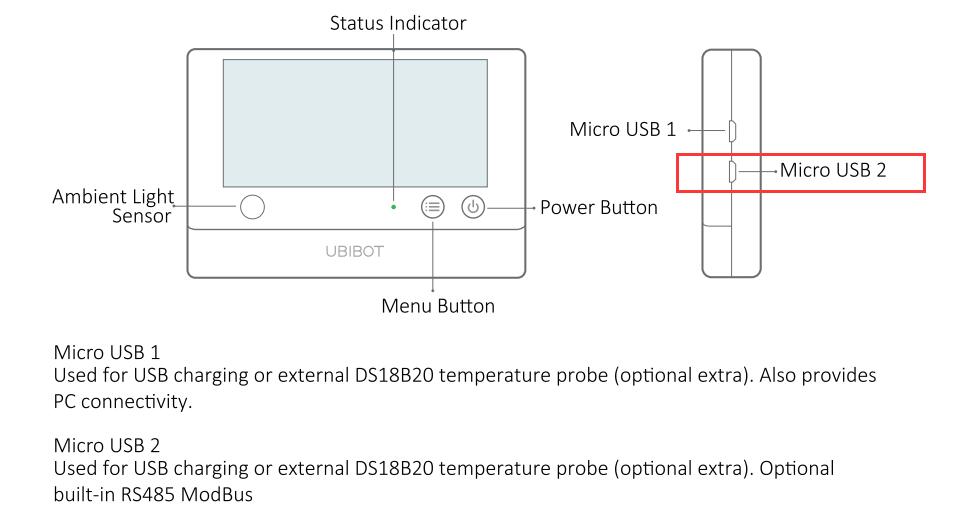
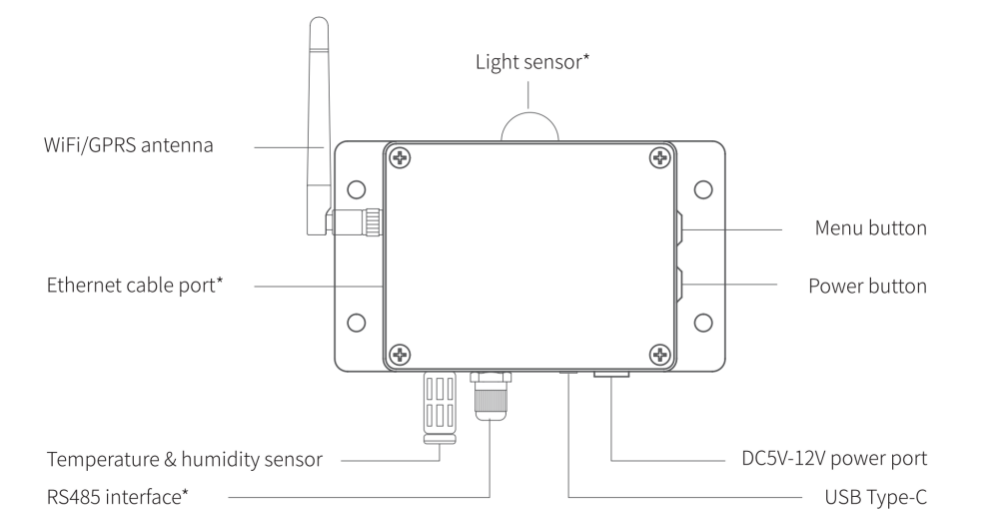
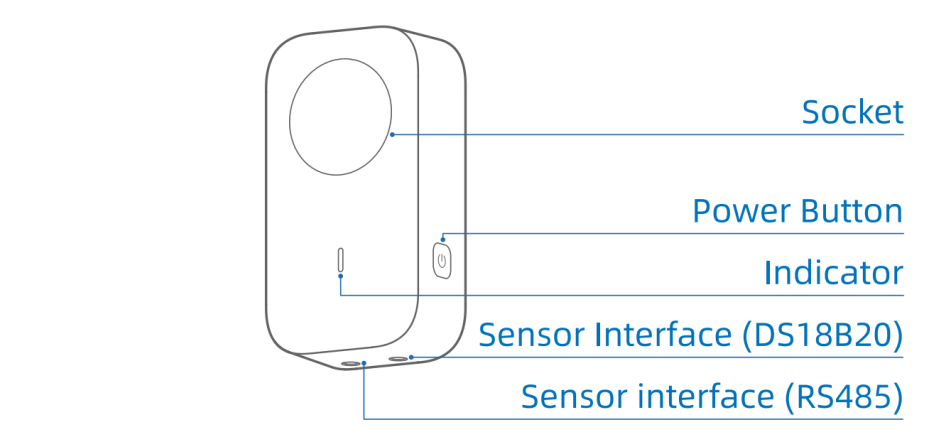
2: Enable RS485 Interface: Log into your UbiBot account either through the web-console at console.ubibot.com or via the UbiBot App.
Via Web-Console: Navigate to Data Warehouse > Select your target device > Settings > Data Management > Turn on the RS485 interface. For the Soil probe, ensure to click the “RS485 S” button.
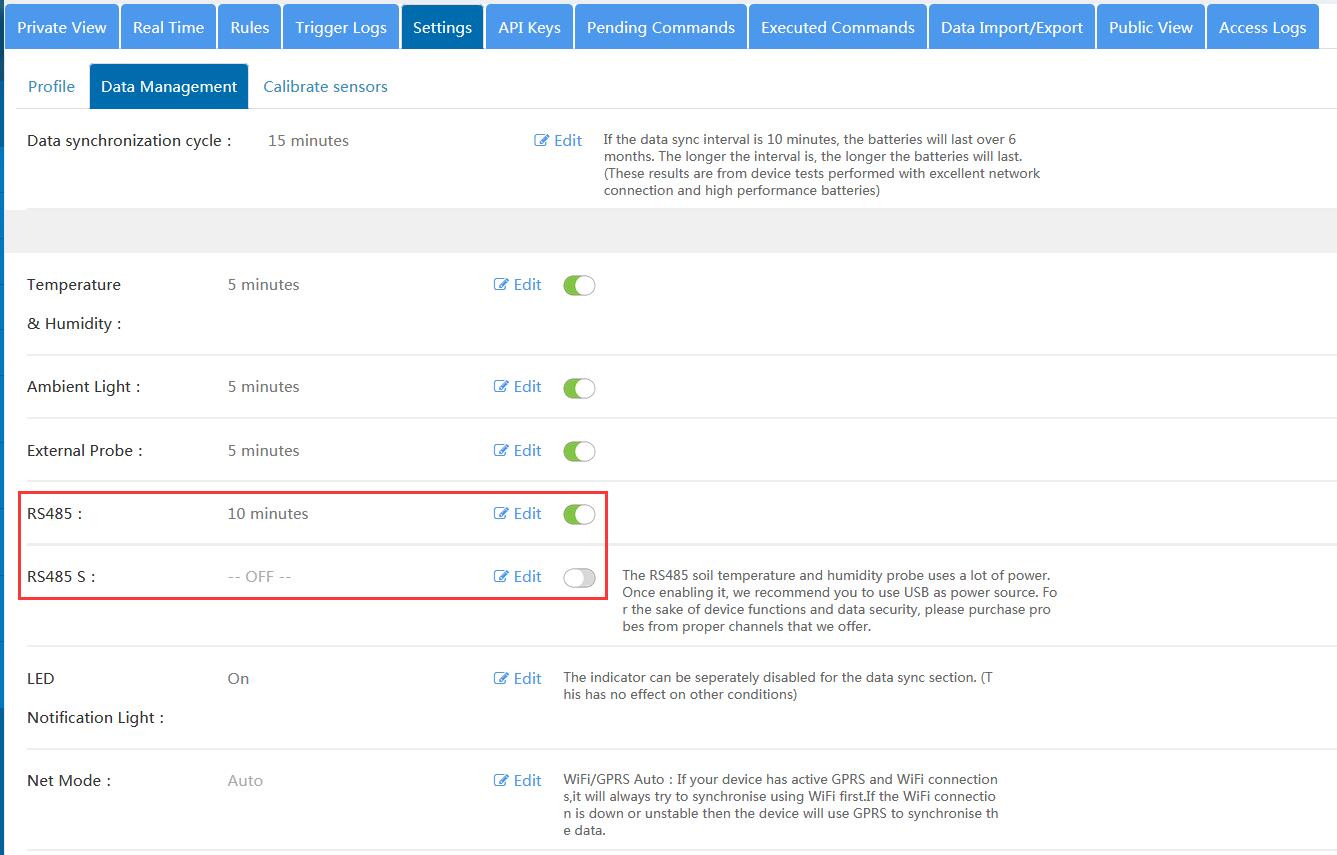
Via UbiBot App: Follow the instructions provided in the screenshot within the app documentation.
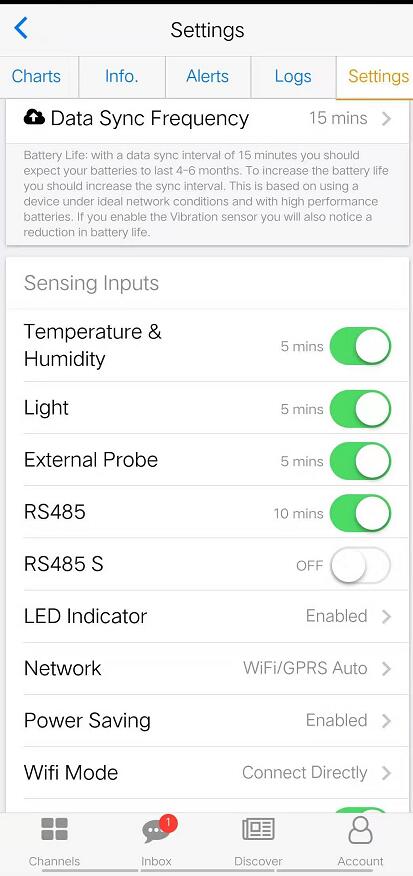
3: Manual Data Sync: Press the power button on your device once to manually synchronize the data with the platform. Once synchronization is complete, you can view the data directly on the device’s LCD screen, through the mobile app, or remotely via the web-console.
Please note that these probes come with a one-year limited warranty from the date of purchase. For more details on the warranty, please refer to the provided link.
By following these steps, you should be able to set up and start using your RS485 interface probes with your UbiBot device efficiently.

