Forgotten your password
Tim
Last Update a year ago
There are three methods to reset your password:
1: Using the UbiBot App:
- Open the app and on the login page, click "Forgot" beneath the login button. This opens a new screen where you need to enter your registered email address.
- Click the "Send" button, and a reset code will be sent to your email.
- Enter this code in the "Verify" box and then enter a new password in the Password box.
- Click "Reset" to save the new password.
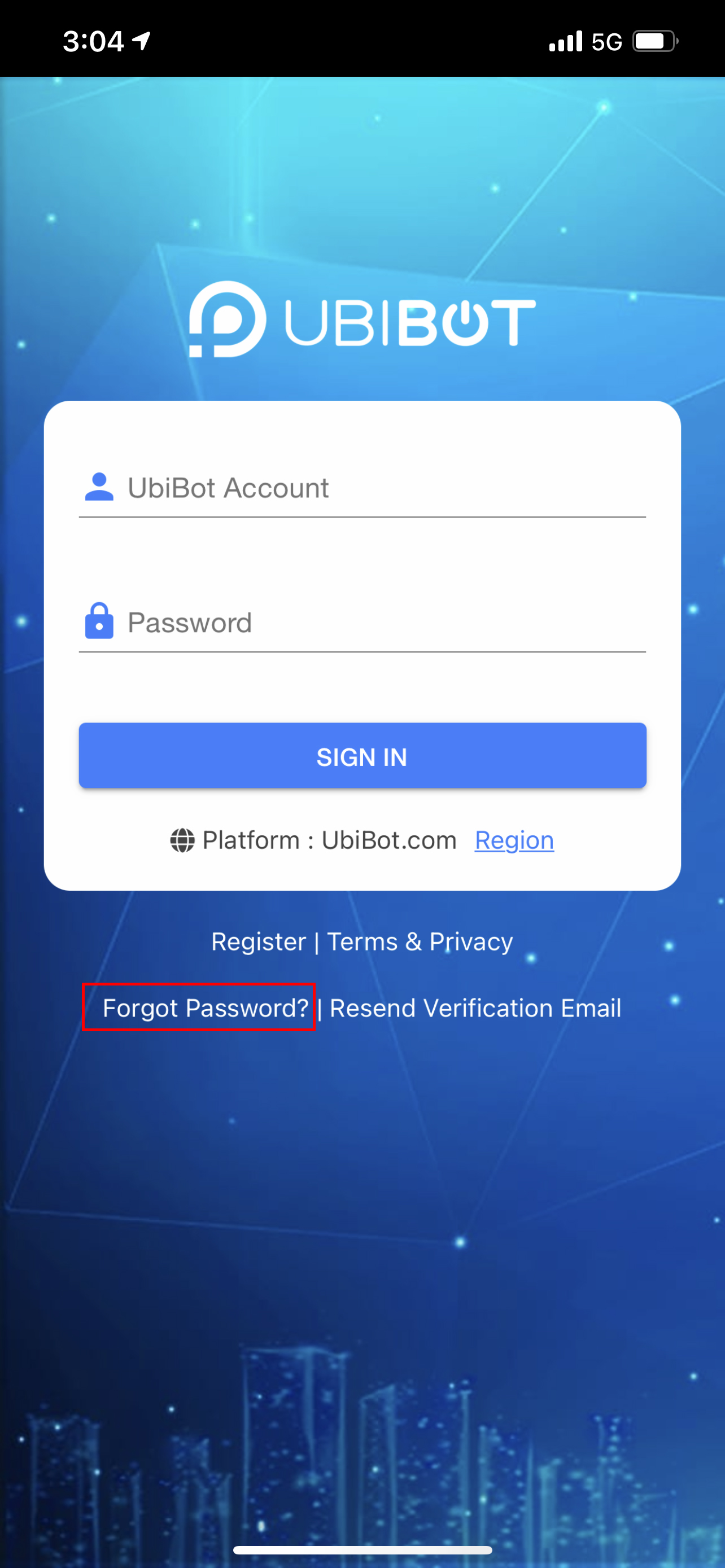
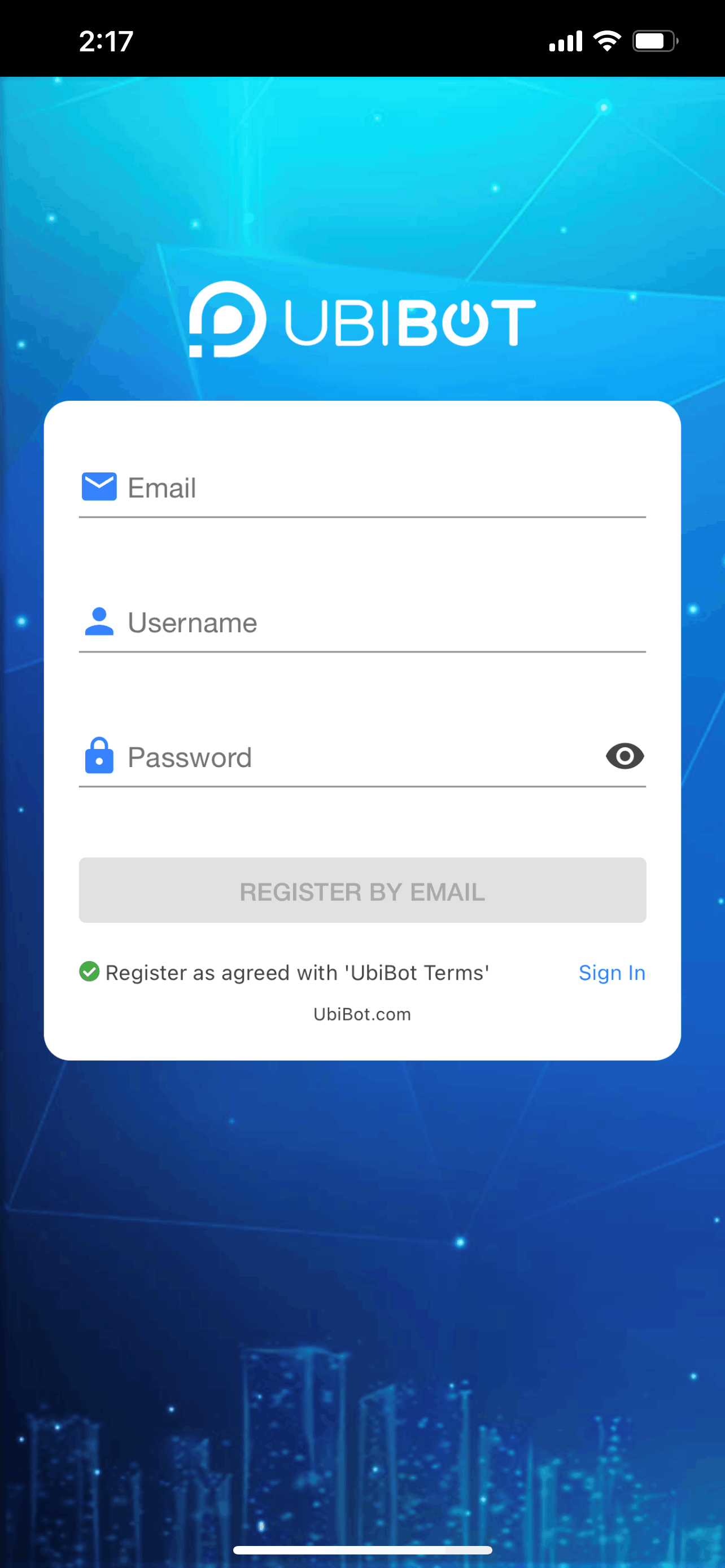
2: Using the IoT Platform:
- Visit the IoT platform login page and click "Forgot your password" beneath the login button. This opens a new screen where you should enter your registered email address.
- Click the "Send code" button, and a reset code will be sent to your email.
- Enter this code in the "Verify" box, then enter a new password in the Password box and confirm this password.
- Click "Reset" to save the new password.
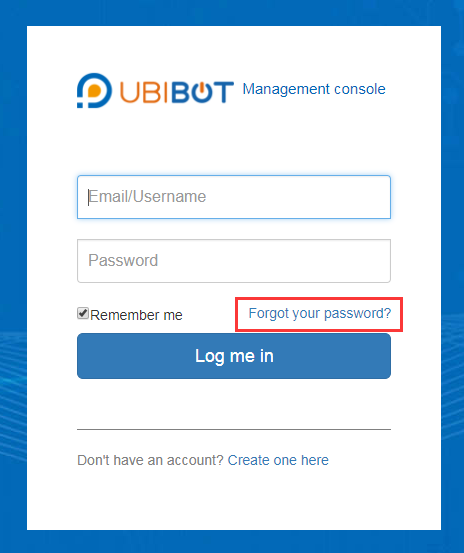

3: Using the UbiBot PC Software:
On the login page, click "Forgot your password" beneath the login button. You will be redirected to the webpage reset form. Follow the same procedure as described above.

